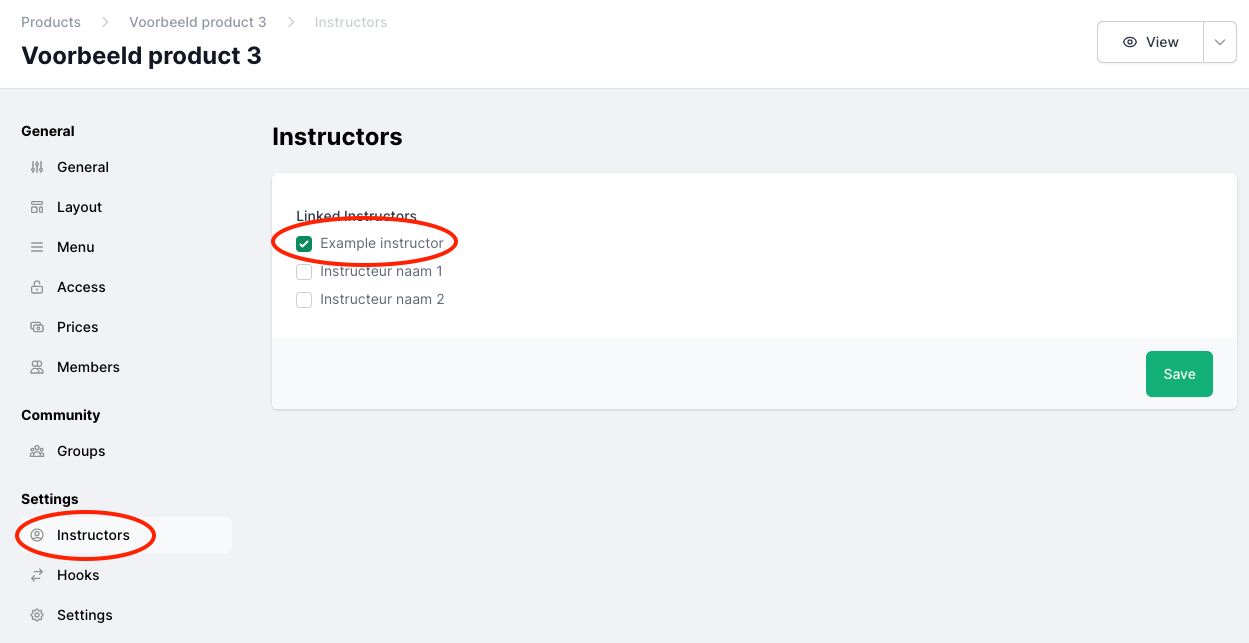Within MemBirds it is possible to add one or more instructors, which you can then assign to Courses, Products and/or Events.
You can add a new instructor by clicking on "Instructors" from your dashboard on the left. Now choose "Add Instructor". Then enter the instructor's name and click "add".
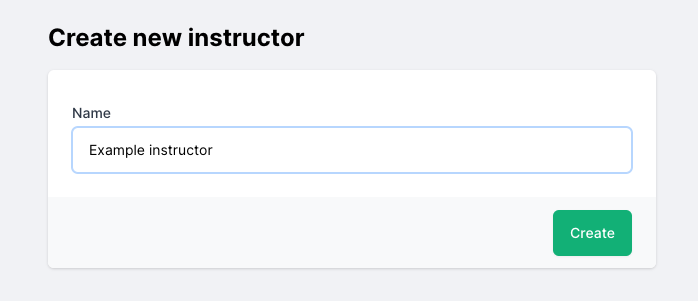
You are now in the settings of the instructor. Here you can change the name of the instructor, job description, status and optionally add a profile image.
Under "Socials" you can add links to the social media channels of this instructor.
By using the "Editor" function at the top right of the screen you have the option to add text and possibly images and videos to the instructor's page. For example, you could use this for a short introduction / about me text.
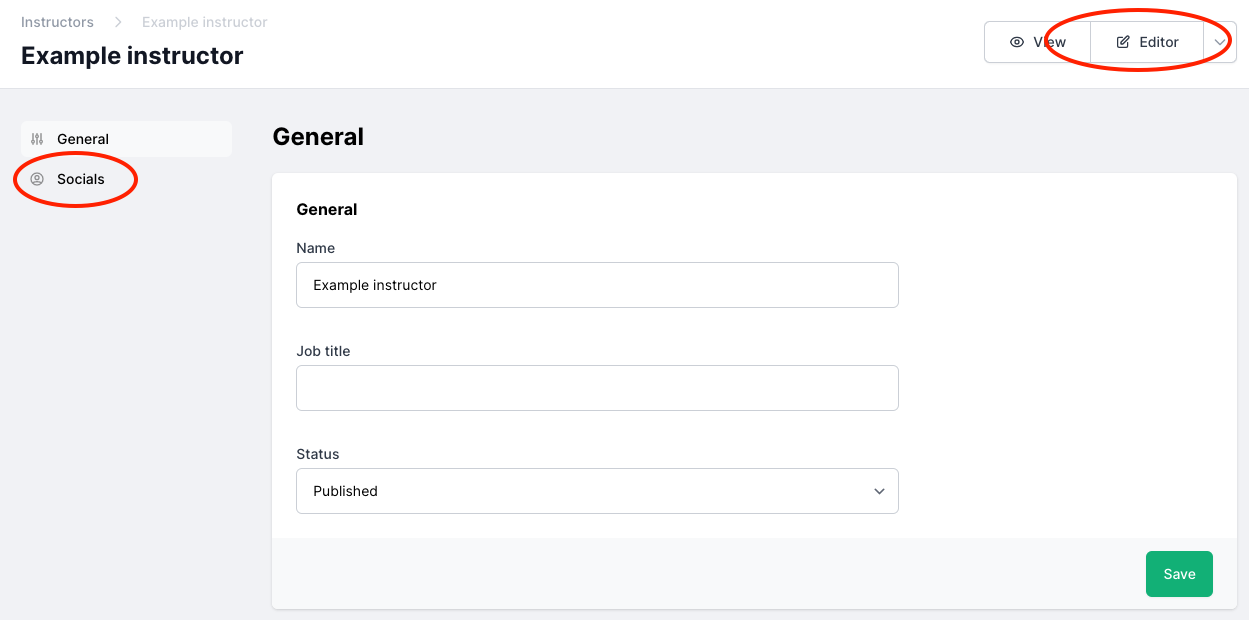
The next step is to link the newly added instructor(s) to Events, Courses or Products. To do this, go to the relevant event, course or product to which you want to add the instructor, click on "Instructors" in the menu on the left and simply check the instructors you want to link.